Forms
To access to forms management page, there are 3 different ways:
- Access to Payment Form -> Forms
- Access to Payment Form Dashboard, then click on Forms icon
- On any Payment Form pages, click on Forms link in the Sidebard
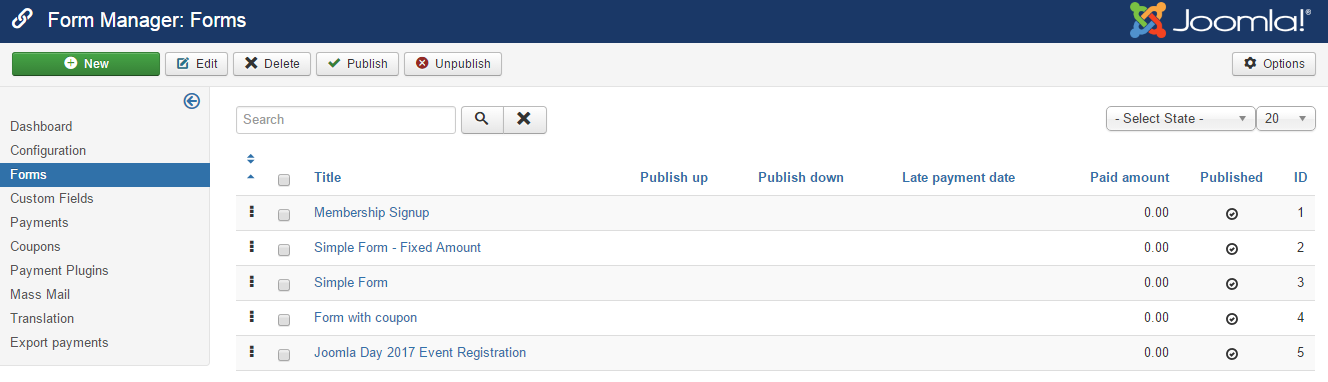
Add new form
Press New button in the toolbar to create new form. A form will be displayed to allow you to enter information of the form:
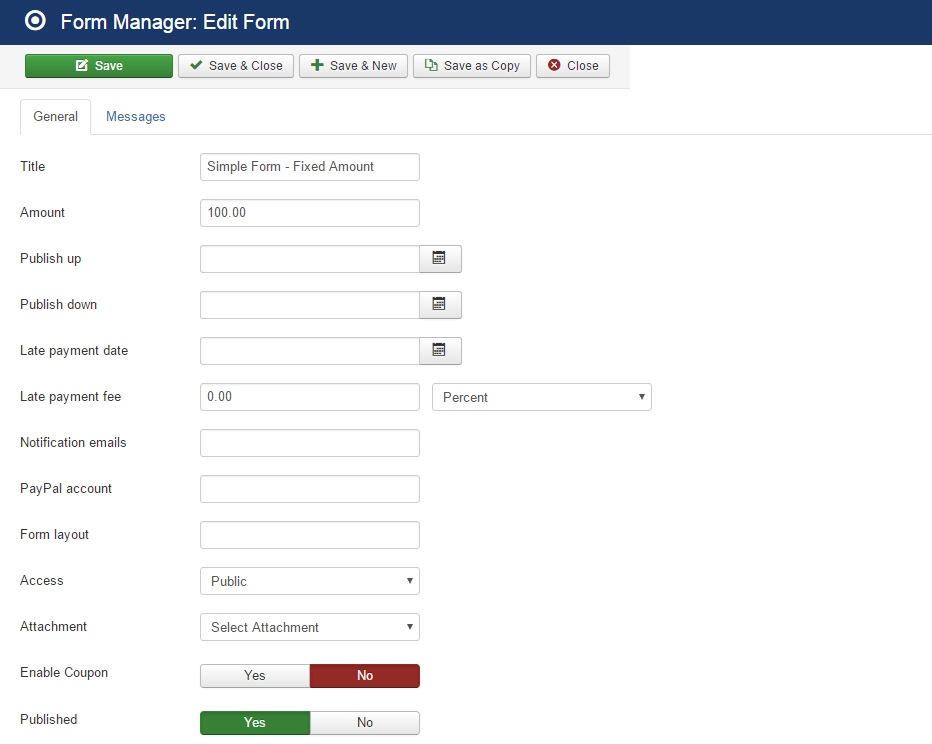
Form settings
| Property | Description |
|---|---|
| Name | Name of the form. The name will be displayed to end-users. It should describe the purpose of payment, for example **Membership Payment**, **Payment For Joomla Day 2017**..., |
| Amount | Enter the base payment amount users will have to pay when they access to the form to make payment. It is useful when you want to receive fixed payment amount from users. In case you want to receive fixed payment amount, please make sure you not select **Amount field** for this form (in Payment Forms -> Custom Fields section). |
| Notification emails | The email(s) which will receive notification when someone make payment using this form. Leave it empty and the emails which you enter in Configuration will receive notifications. |
| PayPal account | The Paypal account/email which will receive payment when someone makes payment on this form using PayPal payment method. If you enter PayPal account here, it will be used for this form instead of the PayPal account you enter in PayPal payment plugin. |
| Form Layout | Payment Form support different layouts. Leave it empty and default layout will be used. You can enter one of these values: **inline**, **2cols2lines**, **2colsinline** or leave it empty |
| Attachment | In case you want to send a file to users when they make payment on this form, you can upload the file via FTP to **media/com_pmform** folder on your site, then select the file here. |
| Enable Coupon | Set to Yes if you have coupons in your system and want your users to be able to enter valid coupon code to receive discounts for their payment. |
Messages
Payment Form allows each form to have it own messages instead of using General Messages in Payment Form -> Configuration messages tab
So in case you want this form to use different messages with the general messages, enter messages for your form in this tab. If you leave it emtpy, the messages in Configuration will be used.