Translation
Translation is a very useful feature in Payment Form. It allows you to change existing language items, translate the extension (both frontend and backend language files) to other languages without having to access to language file directly
To access to Translation management page, there are 3 different ways:
- Access to Components => Payment Form => Translation
- Access to Payment Form Dashboard, then click on Translation icon.
- On any pages in Payment Form, Translation menu item
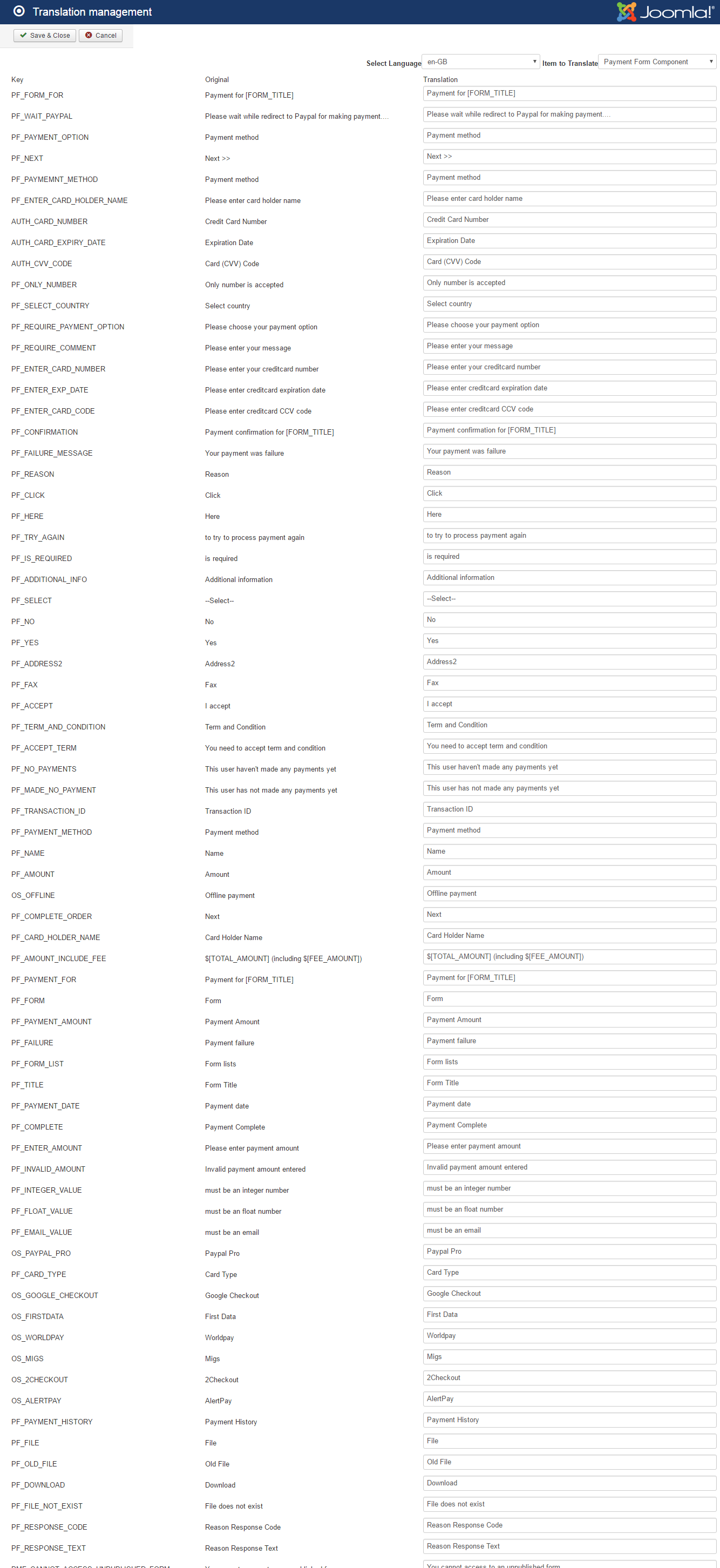
Update / Change existing language items
If you need to update an existing languages items, on Translation management screen, search for that language item / language string, make the change, the press Save button in the toolbar to get it saved.
Add New Language Item
Sometime, you will have to add a new language item to your language file. This usually needed when you install a new payment plugin and need to add extra language items to the extension
To do that, please follow the steps below:
- Press New Item Button in the toolbar
- Enter the language key into Key textbox
- Enter the language string corresponding to that language key into Translation textbox
- Press Save button in the toolbar
Translate Language Files To New Language
If you use a none Engling language in Payemnt Form and there is not a language package for that language avialable yet, you will need to translate language files of Payemnt Form from English to your language. To do that, on Translation Mangement Screen:
- Select the language you want to translate to in Select language dropdown
- Do the translation
- Press Save button in the toolbar