Display Forms/Form
Using Menu Items
In Membership Pro (and Joomla), the most common ways to display something to frontend users is creating menu items. If you don't know how to create a menu item, please read the instructions at Adding a new menu item
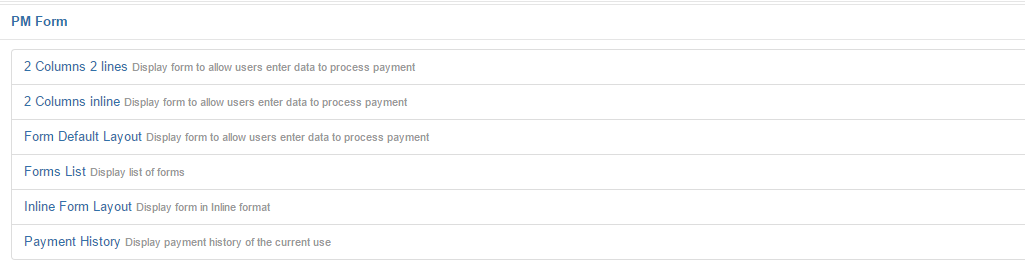
To allow users to see and make payment for your forms, you can use the following menu options:
- Form List: Use this menu option if you want to display list of forms. Users access to this menu item wil see list of forms you created, select the form he wants to make payment and process payment. This menu option is rarely used
- Form default layout: Use this menu option if you want users to see and make payment for a specific form with default layout.
- Inline Form Layout: Use this menu option if you want users to see and make payment for a specific form with inline layout.
- 2 Columns 2 Lines: Use this menu option if you want users to see and make payment for a specific form with 2 columns 2 lines layout.
- 2 Columns Inline: Use this menu option if you want users to see and make payment for a specific form with 2 columns Inline layout.
Display Form in a Joomla article
- Go to Extensions -> Plugins Manager, find and publish the plugin Payment Form Plugin
- Open the article you want to insert the form, enter this syntaxt {pmform FORM_ID}, FORM_ID is id of the form you want to display in the article . For example, {pmform 2} will display form with ID = 2 in the article. Please note that only one space character is allowed between pmform and FORM_ID
Display Form in a module position
- Go to Extensions -> Modules Manager, publish the module Payment Form Form Module
- In the module parameters, select the form you want to display in Choose Form parameter